Overrides
Temporary content supersession for alerts and emergency communications
Overrides in TelemetryOS temporarily supersede scheduled playlist content with urgent material such as alerts or informational messages. This feature enables immediate communication when critical situations require instant content delivery.
CAP Triggers
Overrides integrate with Common Alerting Protocol (CAP) feeds through CAP Triggers. These automated alerts display emergency alerts or critical notifications on digital signage screens. CAP is an international standard format for exchanging emergency alerts and public warnings between alerting technologies, including sirens, emergency broadcast systems, and digital signage.
Common Alerting Protocol (CAP)
The Common Alerting Protocol (CAP) is a standardized XML-based data format for exchanging public warnings and emergency information across different systems and networks.
- Developed by OASIS (Organization for the Advancement of Structured Information Standards)
- Supports all-hazard warnings including weather events, AMBER alerts, evacuation orders, and public safety announcements
- Enables consistent message delivery across multiple platforms: TV, radio, mobile apps, sirens, and digital signage
CAP Triggers automatically display alerts when CAP feeds update with new or urgent information. When a CAP Trigger activates:
- Signage screens immediately interrupt regular content
- Emergency alerts or messages from the CAP feed display
- Normal content resumes when alerts expire or deactivate
Common Use Cases for CAP Triggers
🔸 Weather Alerts – Severe storms, tornado warnings, hurricanes
🔸 AMBER Alerts – Child abduction alerts with regional details
🔸 Public Safety Announcements – Evacuations, hazardous material warnings
🔸 Government Messages – National or regional emergencies
🔸 Health Alerts – Pandemic updates, public health announcements
Content Types
Overrides support any TelemetryOS content type including Media, Boards, Apps, or textual alerts.
Override ChangesOverride changes are not logged. User modification tracking and timestamps are unavailable for override operations.
Override Management
Override management is accessed through the Overrides option in the CONTENT menu.

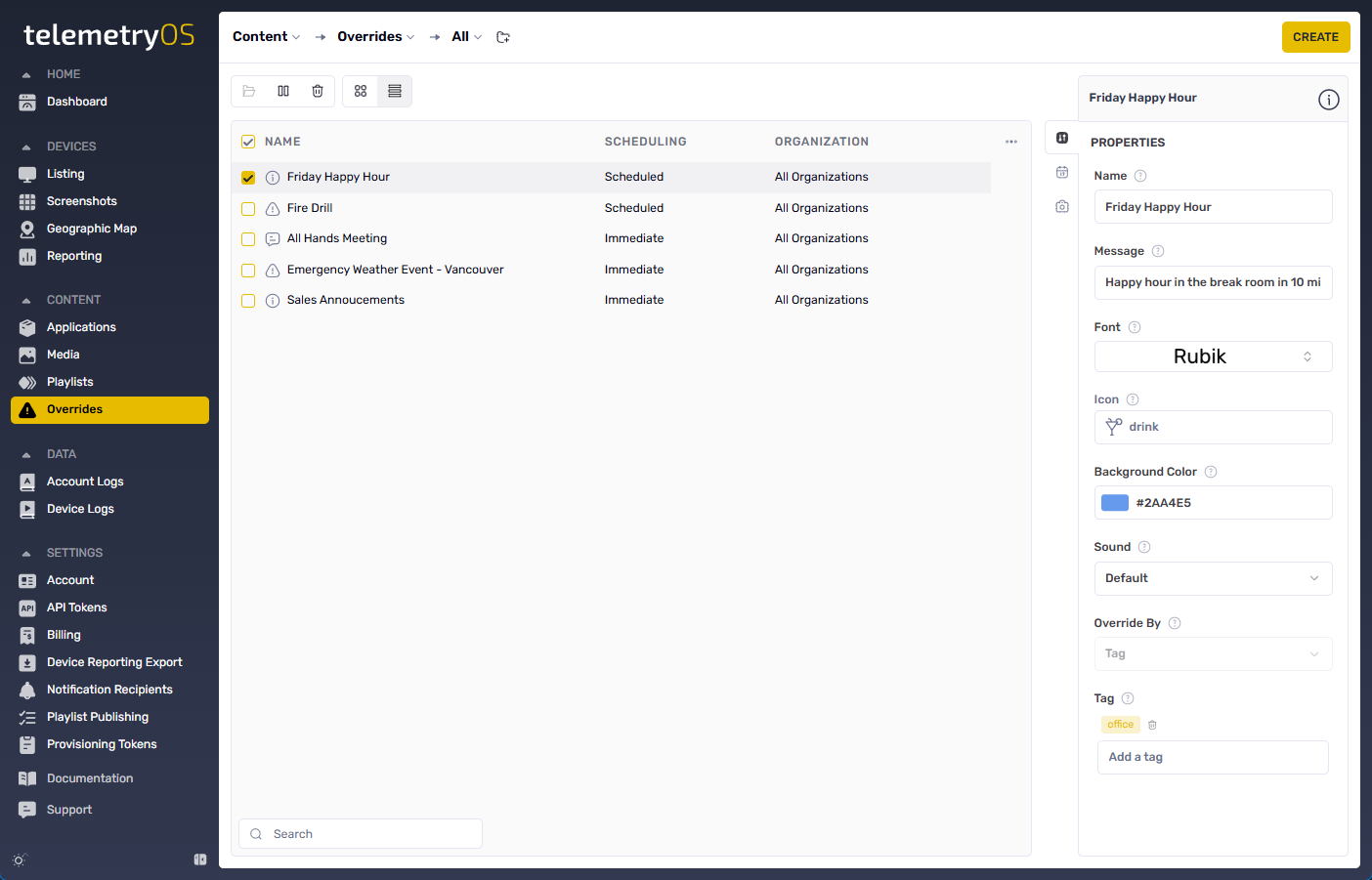
The CREATE button initiates override creation with selectable override types such as Default.
Default Content Types
Override content types vary based on selected override type. Default overrides support the following content types:
Default Content List
- Alert
- Info
- Message
- Web
- Web Image
- Media
- Playlists
Configuration Options
Override configuration includes name assignment and customization options: alert message, font, background color, alert sound (required for default overrides), and folder organization.
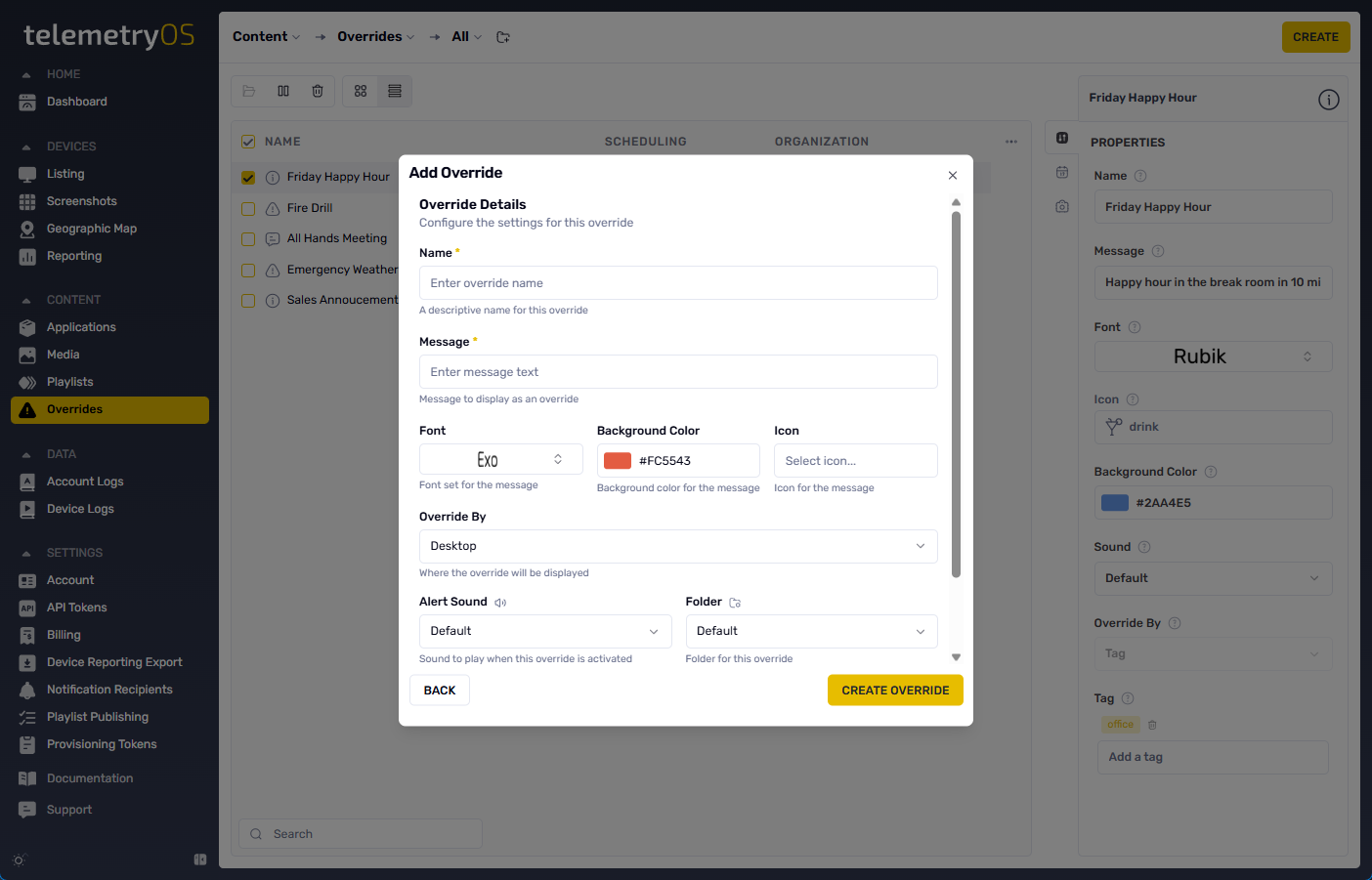
Targeting Options
The Override By field filters determine override display locations:
- Desktop: Preview mode for desktop displays or view-only employee accounts
- Tag: Device-specific targeting based on tags assigned in the Devices section
- Organization: Organization-level device targeting
- All Devices: Manual device selection based on name, model, location, or description
Scheduling
Override scheduling controls activation timing and duration:
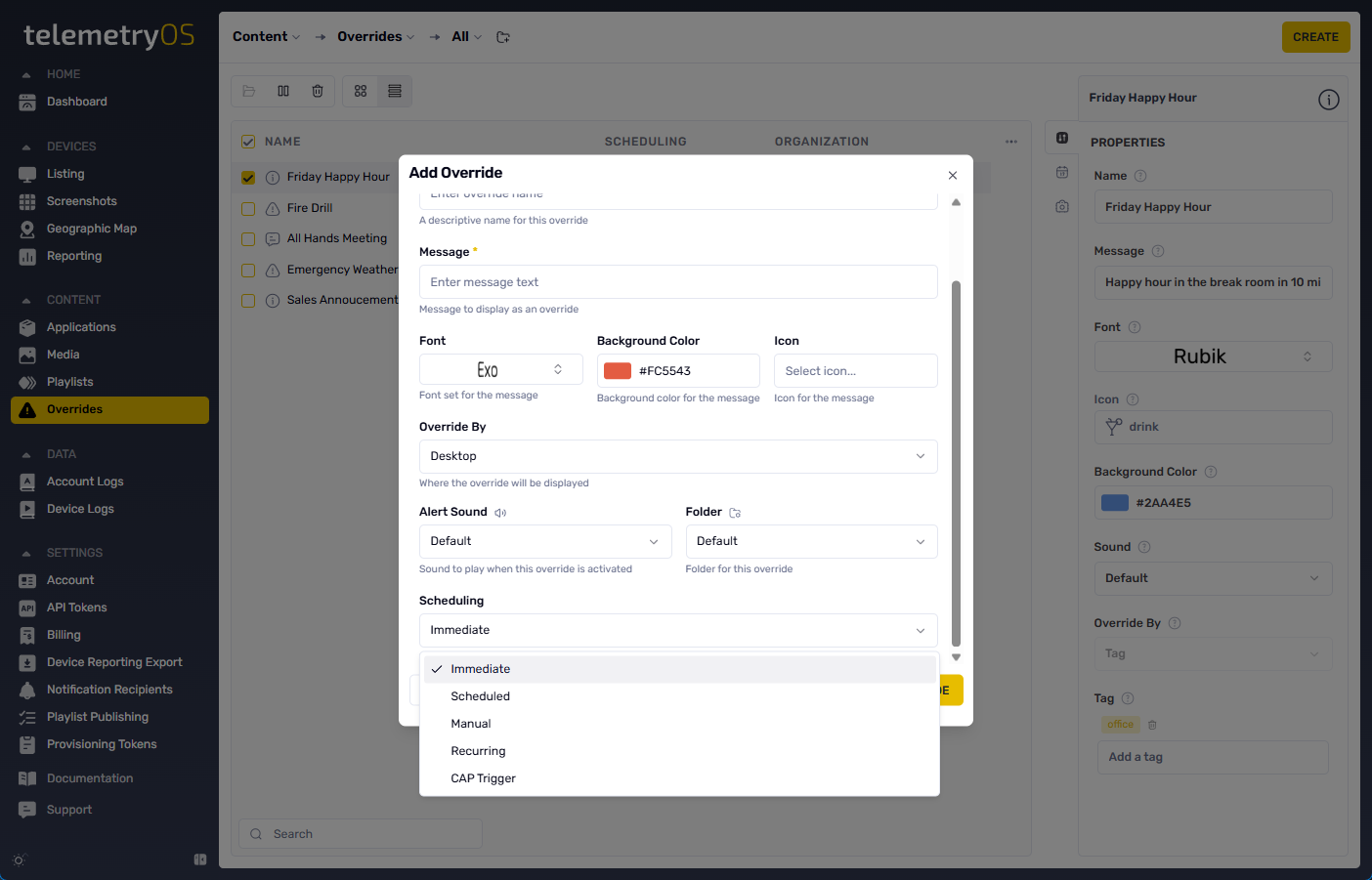
Schedule Override Options
- Immediate: Override takes effect immediately upon save. Pause function available through overrides menu.
- Scheduled: Specific date and time parameters for override start and end.
- Manual: Override starts in paused state, requiring manual activation.
- Recurring: Regular recurring display within specified interval and duration.
- CAP Trigger: CAP (Common Alerting Protocol) URL integration for online alert display. CAP Poll Interval controls alert checking frequency.
The Create Override button finalizes override creation. Preview and edit functions are available through the main overrides menu.
Integration
Scheduled overrides integrate with Notice App functionality for timed announcement delivery.
Use Cases
Overrides enable immediate communication for critical information delivery. Example applications include full-screen YouTube video display and emergency alert broadcasting.
Updated 21 days ago