Content Folders
Media folder organization and permissions
TelemetryOS organizes uploaded media into folders for grouping related content. Media organization requires shared media status. Playlist tabs display media folder sizes equal to or greater than 999MB.
Media Folder Creation
Media folders are created through the Media Repository accessed via the Media menu option under CONTENT.
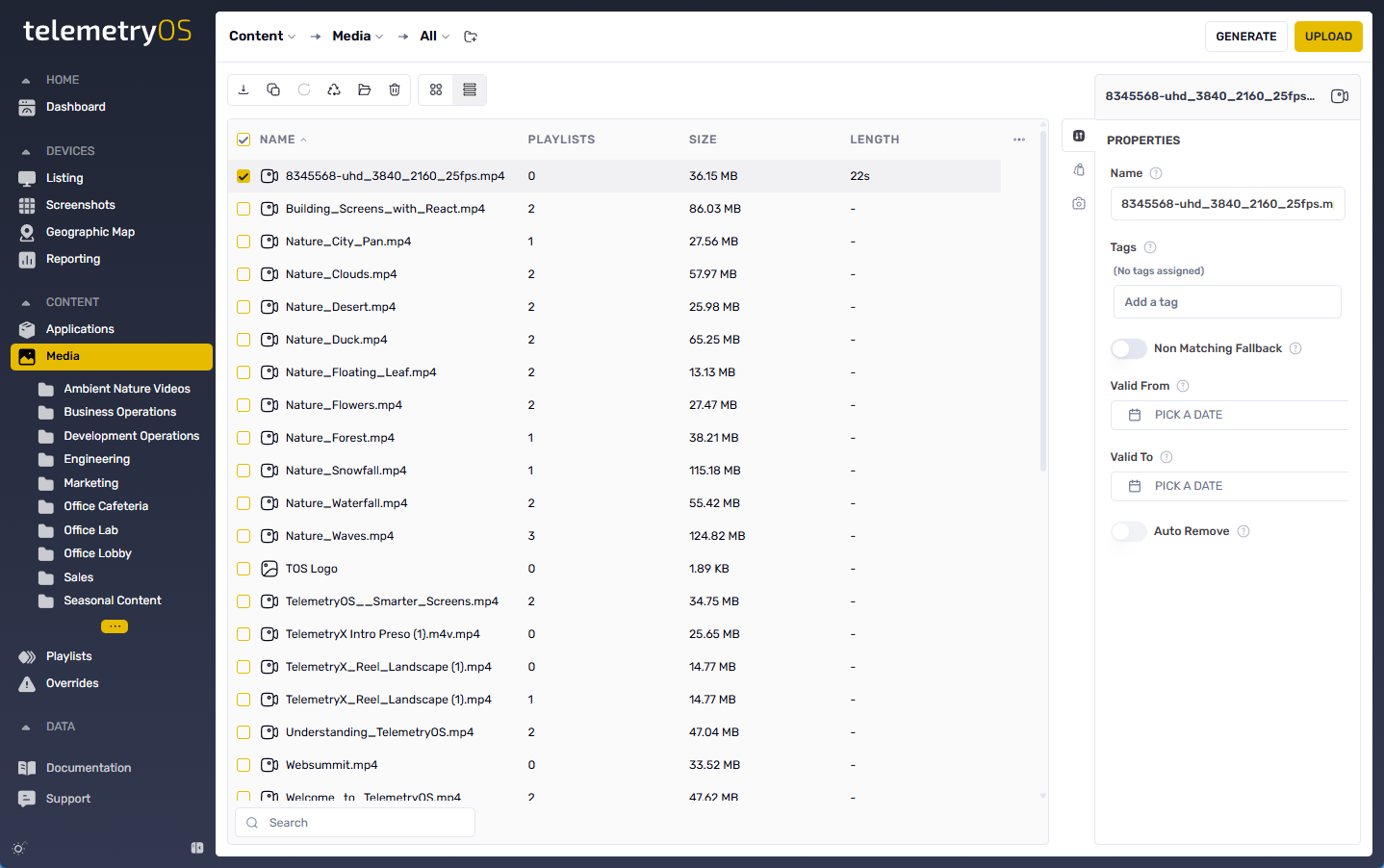
The + Add Folder icon next to the Media page selection initiates folder creation.
Folder Hierarchy
Media folders support nested structures:
| Folder Level | Description | Use Case |
|---|---|---|
| Root Folder | Top-level default location | Primary folder organization |
| Parent Folders | Contains other folders | Hierarchical grouping (department, location, type) |
| Nested Folders | Folders within parent folders | Multi-level content organization |
Uploaded media becomes accessible throughout the TelemetryOS interface for playlist and Application use.
Group Folder Permissions
Media folder access permissions are managed through Group Permissions icons appearing in both Create New Folder and Edit Folder dialogs. Group access controls use toggleable permission settings.
Group permissions control folder access at three levels:
| Permission Level | View | Modify | Use Case |
|---|---|---|---|
| Read Access | ✅ | ❌ | View-only access for content consumers |
| Write Access | ✅ | ✅ | Full access for content creators |
| No Access | ❌ | ❌ | Complete restriction for isolated content |
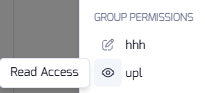

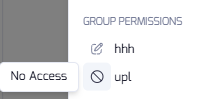
Permissions for Application FoldersThe same permissions options are available for Application Folders.
Adding Media Folders to Playlist Pages
TelemetryOS supports adding entire media folders to playlist pages. This feature includes all folder media in the playlist, with automatic reflection of folder updates such as file additions or removals.
Media folders are added through the Playlists page by selecting the target Playlist and accessing the Media menu option on the right menu. The search and locate function identifies specific media folders. The SELECT FOLDER button confirms folder selection.
Added media folders appear on the current Page within playlists. The system supports folder repositioning for optimal content presentation.
The Media menu option provides access to settings customizing media folder behavior and appearance. Controls include FOLDER, CONFIGS, LAYOUT, ADVERTISING, and POSITIONING settings for complete playlist integration control.
Media folder contents dynamically update in playlists. Changes reflect automatically, ensuring latest files display without manual playlist configuration updates.
Using Zones to Display Media FoldersPlaylist Zones showcase multiple images or videos on single playlist pages for engaging and diverse content presentation.
Media Folder Slideshow functionality and Playlist Zones create visually captivating playlists that automatically adapt to media folder changes. This dynamic approach ensures fresh and current content while minimizing administrative overhead.
Updated 15 days ago