Error Logs
Accessing device logs in the interface
TelemetryOS offers a comprehensive logging system that provides users with various ways to access and analyze logs:
-
This tab serves as a centralized log aggregation point for viewing logs from all devices connected to the TelemetryOS network.
-
It's useful for getting an overview of the system's health and for spotting widespread issues that might be affecting multiple devices.
-
Log filtering by severity, device, time, and other criteria enables quick information discovery.
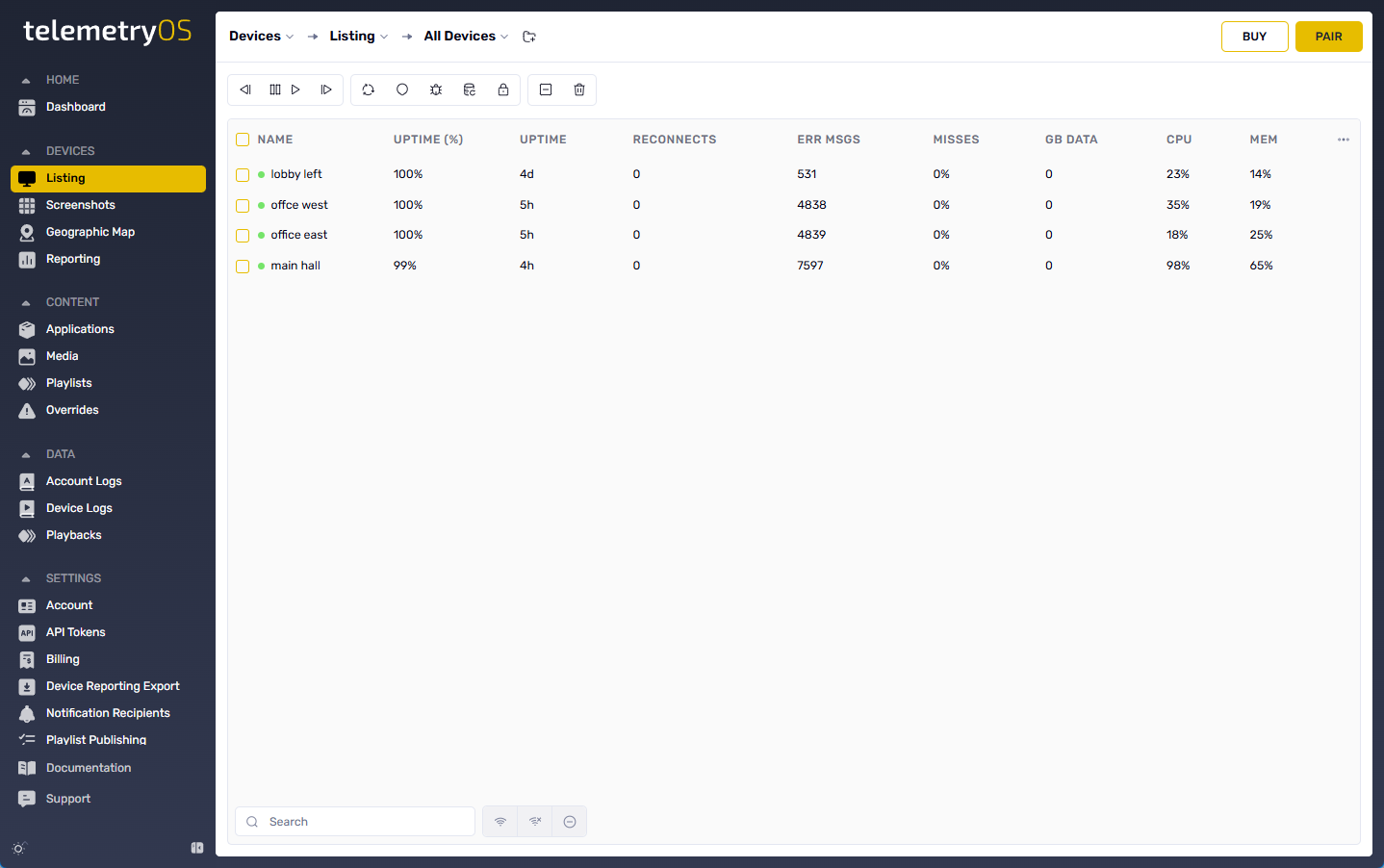
Detailed View
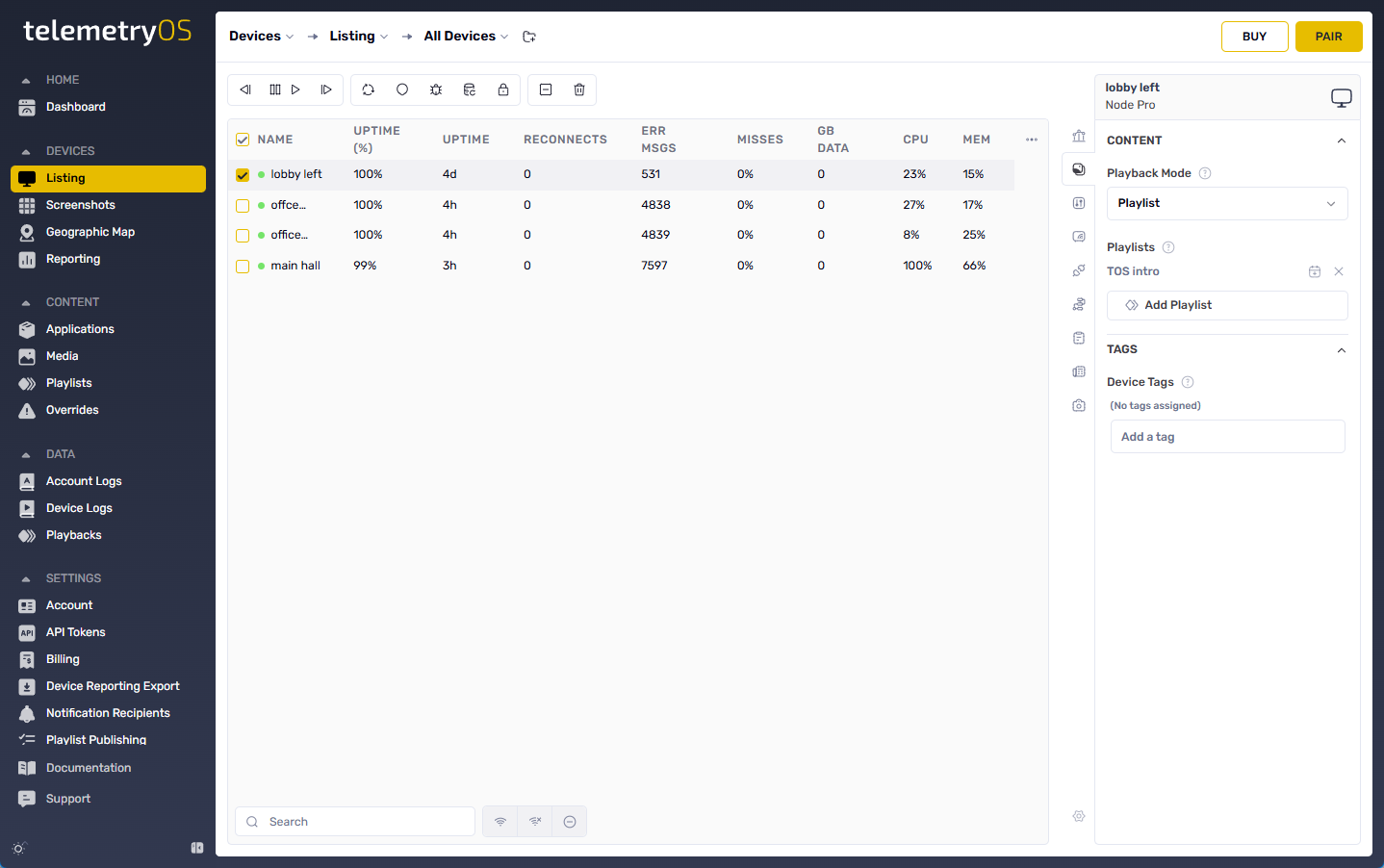
- Severity- The severity level of the error log. From lowest severity to highest: Debug, Info, Alert/Warning, or Error.
- Component- The affected area of the device producing the error.
- Code- The specific error code produced, usually accompanied with a message detailing the error.
- Message- A detailed message explaining the error.
- Time - Time and Date of the logged error.
- Device ID - The device ID number that produced the error.
- Device Name - The name of the device that produced the error.
Account Logs
Account Logs are found here.
As soon as an unexpected behavior is noticed, the first step should always be to check the logs. This is because logs can provide real-time insights into what the application is doing behind the scenes.
Logs include severity levels (Debug, Info, Warning, Error). For complete severity level documentation, see Log Severity. Error logs are most relevant to unexpected behaviors.
Exception messages in logs are deliberately placed by developers to highlight where an issue has occurred. These exceptions often include a stack trace or error message that can pinpoint the exact location in the code where the behavior deviated from the expected path.
Unhandled errors are those that were not explicitly caught by the application's error handling routines. These are critical because they can indicate edge cases or unforeseen scenarios that were not accounted for during development.
Use the filtering and search functionalities within the TelemetryOS interface to isolate logs from around the time the issue was first observed.
Try to correlate the unexpected behavior with specific log entries. Look for patterns or repeated errors that coincide with the issues you're observing.
Document the timestamps of relevant logs. This information proves crucial when communicating details to the support team.
If possible, gather context around the error, such as what the application was doing at the time, any user interactions that occurred, and the state of the system.
Updated 15 days ago