Node Pro Setup Guide
Node Pro hardware configuration and deployment
Node Pro is TelemetryOS's dedicated digital signage hardware platform. For complete hardware specifications and features, see What is Node Pro?
Hardware Architecture
System Components
Node Pro includes the main computing unit, power supply, HDMI/USB-C connectivity cable, and VESA-compatible mounting hardware. Installation configurations include VESA bracket mounting, behind-screen placement, and surface mounting.
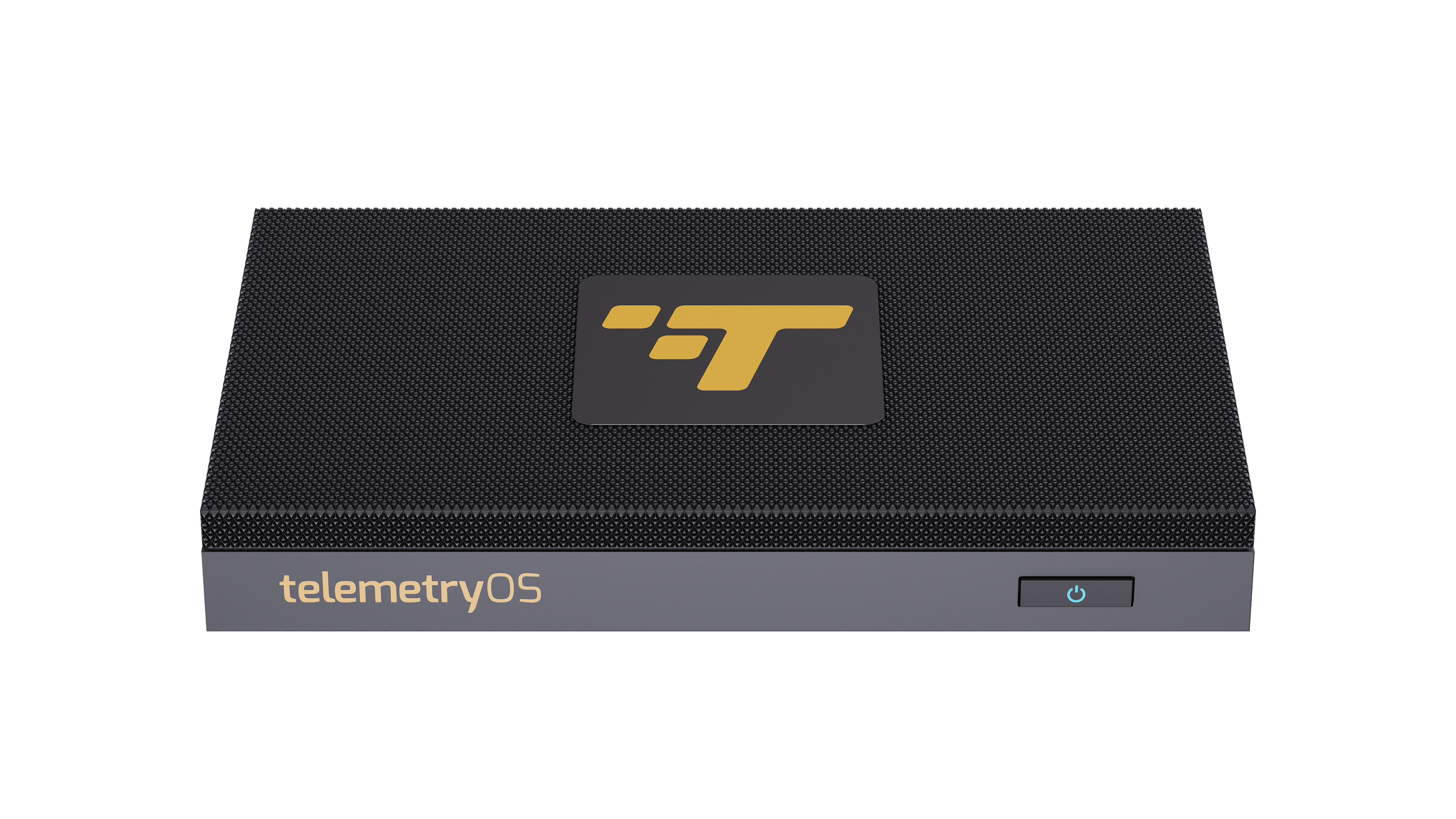
Display Connectivity
The platform features dual HDMI ports and a USB-C port with DisplayPort alternate mode for multi-display configurations:
| Port | Resolution | Use Case |
|---|---|---|
| HDMI 1 (Primary) | 4K @ 60fps | Main display, video walls |
| HDMI 2 (Secondary) | 4K @ 60fps | Dual-screen, extended displays |
| USB-C DisplayPort | 4K @ 60fps | Modern displays, daisy-chaining |

Each port supports 4K content playback independently, allowing single-device operation of complex display arrangements including video walls, dual-screen presentations, and multi-zone content delivery.
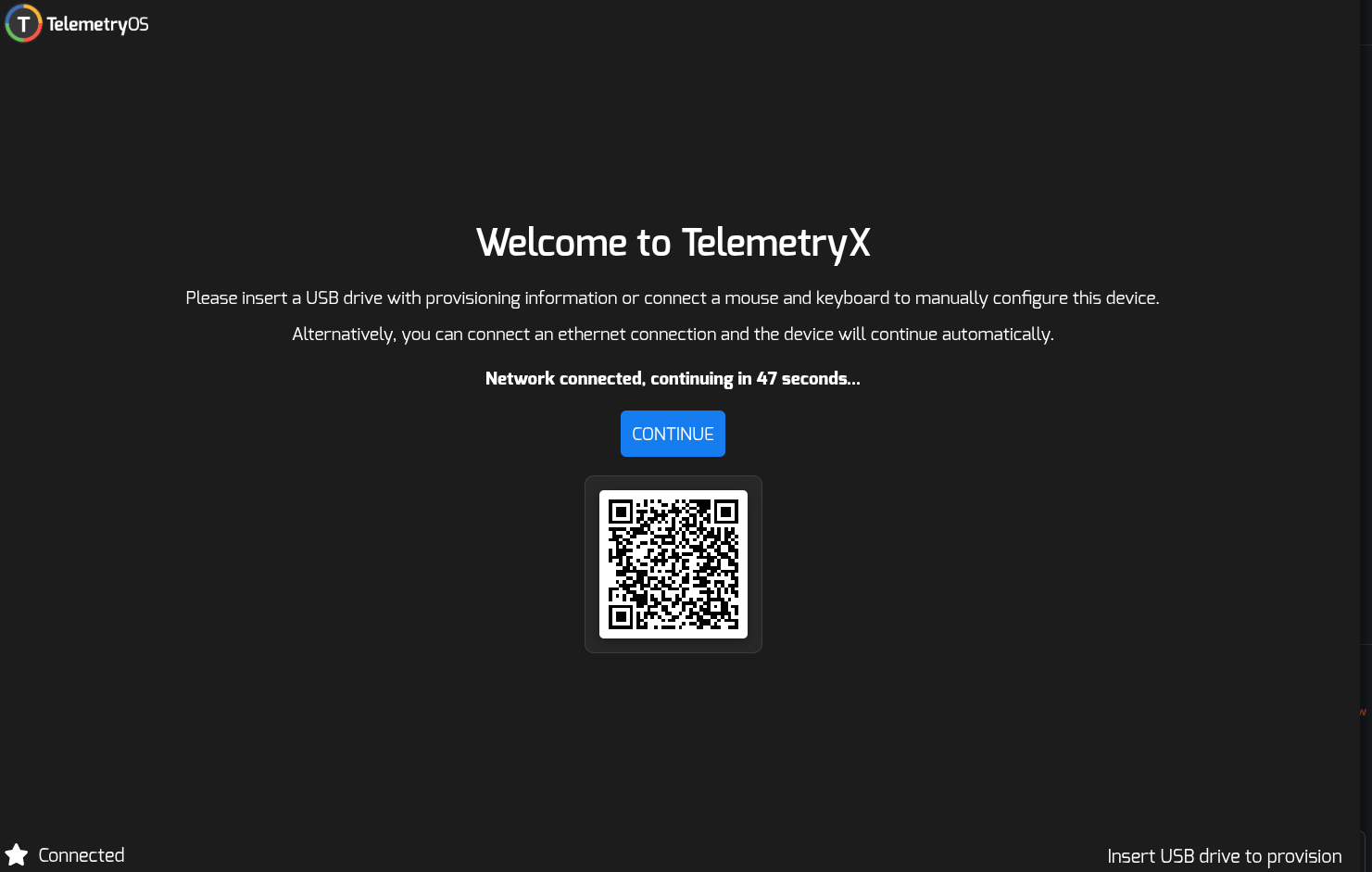
Multi-display configurations utilize the secondary HDMI port and USB-C DisplayPort output. The device drives 4K resolution across all connected displays simultaneously, supporting coordinated content presentation across multiple screens.
Power and Peripheral Architecture
The device operates on standard AC power (100-240V, 50-60Hz) through the included adapter:
Power specifications:
- Input: 100-240V AC, 50-60Hz
- Output: 12V DC
- Typical consumption: 15-25W
- Peak consumption: 35W
USB peripheral support:
- Four USB 3.0 ports
- Keyboard and mouse input
- Touch controllers for interactive applications
- Barcode scanners, cameras, serial adapters
- USB peripherals up to 900mA per port
Configuration Interface
Node Pro includes an onboard settings interface for network configuration, display parameters, and device-specific customization:
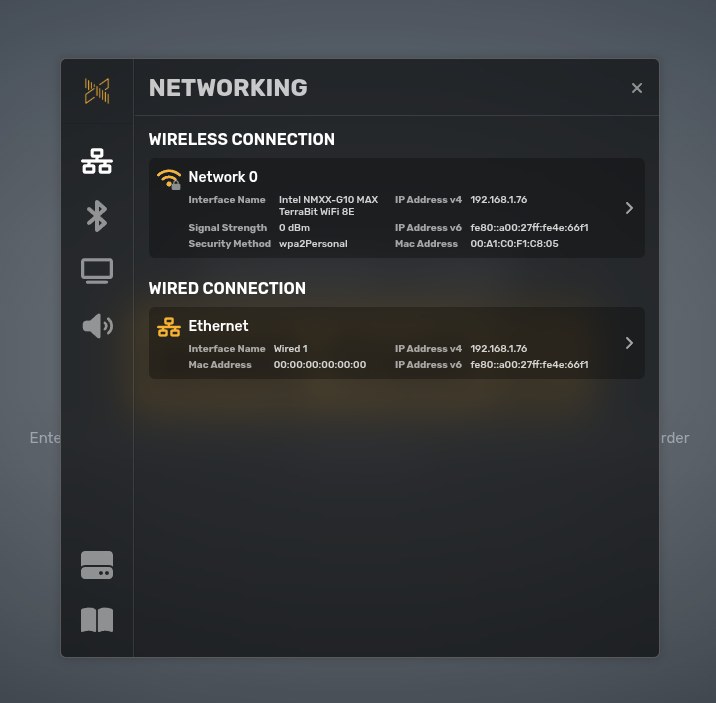
Configuration categories:
- Network: WiFi, Ethernet, static IP, proxy settings
- Display: Resolution, orientation, scaling, overscan
- Audio: Output selection, volume, testing
- System: Time zone, device name, updates
The settings interface remains accessible throughout device operation for configuration adjustments and troubleshooting.
Network connectivity:
- Ethernet: Immediate connectivity (DHCP automatic, static IP optional)
- WiFi: Credential configuration required through settings interface
Device-to-Account Linking
Connection Methods
Node Pro supports two account linking methods:
| Method | Process | Use Case |
|---|---|---|
| Provisioning | USB token pre-configuration | Production deployments (10+ devices), zero-touch setup |
| Pairing | Manual code entry | Testing, small deployments (< 10 devices) |
For detailed setup instructions, see Connecting a Device.
Fleet Management Integration
TelemetryOS console manages device registration through device serial numbers (found on packaging labels):
Registration process:
- Device serial number entry in console
- Organization hierarchy assignment (location, group)
- Targeted content deployment configuration
- Bulk device management enablement
Organization hierarchy supports:
- Location-based grouping (building, floor, room)
- Department/function categorization
- Content targeting and filtering
- Bulk configuration updates
TelemetryOS Console Management
Device Profile Configuration
Device profiles define operational parameters:
| Setting Category | Configuration Options | Purpose |
|---|---|---|
| Screen Orientation | Landscape, portrait, 90°/180°/270° rotation | Display mounting alignment |
| Display Resolution | Auto-detect, manual override | Content scaling and clarity |
| Time Zone | Geographic location-based | Scheduling accuracy |
| Content Schedules | Time-of-day, day-of-week rules | Content presentation timing |
Profile settings apply immediately upon synchronization between console and device (typically within 30 seconds for connected devices).
Display and Audio Configuration
Display Parameter Management
Display configuration encompasses resolution management, orientation adjustment, and pixel scaling:
| Display Setting | Options | Impact |
|---|---|---|
| Resolution | Auto-detect, manual selection (up to 4K) | Content clarity and performance |
| Orientation | 0°, 90°, 180°, 270° | Physical mounting alignment |
| Scaling | 100%-200% | Text legibility and content sizing |
| Overscan | Enabled/Disabled | Edge content visibility |
Resolution auto-detection matches display capabilities automatically. Manual override supports specific deployment requirements (custom resolutions, video walls).
Console interface verifies display settings through live preview capabilities and remote configuration adjustment without physical device access.
Audio Output Architecture
Audio routing supports both HDMI digital audio and 3.5mm analog connections:
| Output Type | Characteristics | Use Case |
|---|---|---|
| HDMI Audio | Digital audio through display | Standard installations, display speakers |
| 3.5mm Analog | Stereo analog output | External speakers, audio distribution |
Audio configuration:
- Volume control (0-100%)
- Output selection (HDMI or analog)
- Audio testing (test tones for verification)
Content with audio tracks plays automatically when audio output is configured.
Deployment Architecture
Reliability and Testing Considerations
Enterprise deployments benefit from validation testing before production rollout:
Testing checklist:
| Test Type | Duration | Validation |
|---|---|---|
| 24-hour stress test | 24 hours continuous | Stability under sustained operation |
| Network resilience | Multiple connectivity interruptions | Recovery from network failures |
| Content playback | All media formats and playlists | Rendering correctness |
| Temperature monitoring | Full operational cycle | Adequate cooling in installation environment |
Extended operational testing identifies potential stability issues, network configuration problems, or content rendering challenges under real-world conditions.
Fleet Monitoring Capabilities
TelemetryOS console health monitoring:
| Monitoring Category | Metrics Tracked | Alert Capabilities |
|---|---|---|
| Uptime | Device online status, reboot history | Offline device notifications |
| Content Delivery | Playlist synchronization status | Sync failure alerts |
| System Health | CPU temperature, storage capacity | Threshold-based warnings |
| Network Status | Connection type, signal strength, bandwidth | Connectivity issue detection |
Alert configuration supports proactive notification through:
- Email notifications
- Slack integrations
- Webhook endpoints (for custom integrations)
Alerts trigger when monitored metrics exceed defined thresholds.
Asset Management and Documentation
Effective fleet management requires comprehensive device documentation:
Essential device information:
- Device serial number (packaging and device label)
- MAC address for network management
- Static IP assignment (if applicable)
- Physical location details (building, floor, display location)
- Installation date and installer information
- Network configuration details (VLAN, firewall rules, proxy settings)
This documentation supports troubleshooting, replacement operations, and fleet auditing processes.
Troubleshooting Reference
Common Configuration Issues
| Symptom | Potential Causes | Diagnostic Approach |
|---|---|---|
| No network connectivity | DHCP unavailable, firewall blocking TelemetryOS endpoints, incorrect static IP | Verify Ethernet link status, test DHCP lease acquisition, confirm firewall rules allow outbound HTTPS (port 443) to *.telemetryos.com |
| No display output | Incorrect input source selected, HDMI cable failure, display incompatibility | Test HDMI cable with known-working device, verify display input selection, try alternative display to isolate issue |
| Peripheral not recognized | Incompatible device, insufficient USB power, driver unavailable | Test peripheral on separate computer, try different USB port, verify device power requirements, consult SDK documentation for supported devices |
| Content not updating | Network connectivity issue, incorrect playlist assignment, device offline | Check device online status in console, verify playlist assignment, confirm network connectivity, review sync logs |
Network Requirements
Node Pro requires outbound HTTPS access to TelemetryOS infrastructure:
Required endpoints:
*.telemetryos.com(port 443) - Primary API and control- WebSocket connection - Real-time content updates and device control
- Content CDN - Media asset delivery (configurable CDN endpoints)
Firewall configurations must permit outbound connections to these endpoints. Proxy environments require proxy configuration through the device settings interface.
Performance Characteristics
| Specification | Value | Context |
|---|---|---|
| Boot time | 30-45 seconds | From power-on to content display |
| Content sync | 10-60 seconds | Depends on content size and network speed |
| 4K video playback | Up to 60fps | Depends on codec and bitrate |
| Web content rendering | Chromium-based | Full HTML5/CSS3/JavaScript support |
| Maximum playlist size | 1000+ items | Limited by storage capacity (128GB internal) |
Performance varies based on content complexity, network bandwidth, and concurrent display count.
Common Use Cases
Corporate digital signage: Multi-location deployments with centralized management
Retail displays: Product promotions, menu boards, in-store advertising
Video walls: Coordinated multi-display installations with synchronized content
Interactive kiosks: Touch-enabled wayfinding, directory systems, self-service terminals
Transportation hubs: Flight/train information, wayfinding, advertising
Healthcare: Patient information, wayfinding, staff communications
Education: Campus communications, event displays, classroom signage
Configuration Specifications
Node Pro devices configure during initial setup (network and pairing) and through TelemetryOS dashboard (content, display, and settings) after pairing.
Required Configuration
- Network connectivity (Ethernet or WiFi)
- Account pairing (code-based or USB provisioning)
Optional Configuration
- Display resolution and orientation
- Audio output device and volume
- Static IP address (advanced)
- Device name, tags, and location
- Playlist assignment
- Schedule configuration
- Peripheral integration (SDK-based applications)
Limitations
- Provisioning tokens recommended for bulk deployments (10+ devices)
- 4K playback performance depends on codec and bitrate (H.264 recommended)
- USB peripheral support requires SDK application integration
- WiFi reliability varies by environment (Ethernet recommended for production)
- Multi-display configurations require sufficient CPU/GPU resources (performance monitoring recommended)
- Content sync time depends on network bandwidth and content size
- Maximum playlist size limited by 128GB internal storage
- Boot time 30-45 seconds (not instant-on)
Updated 21 days ago